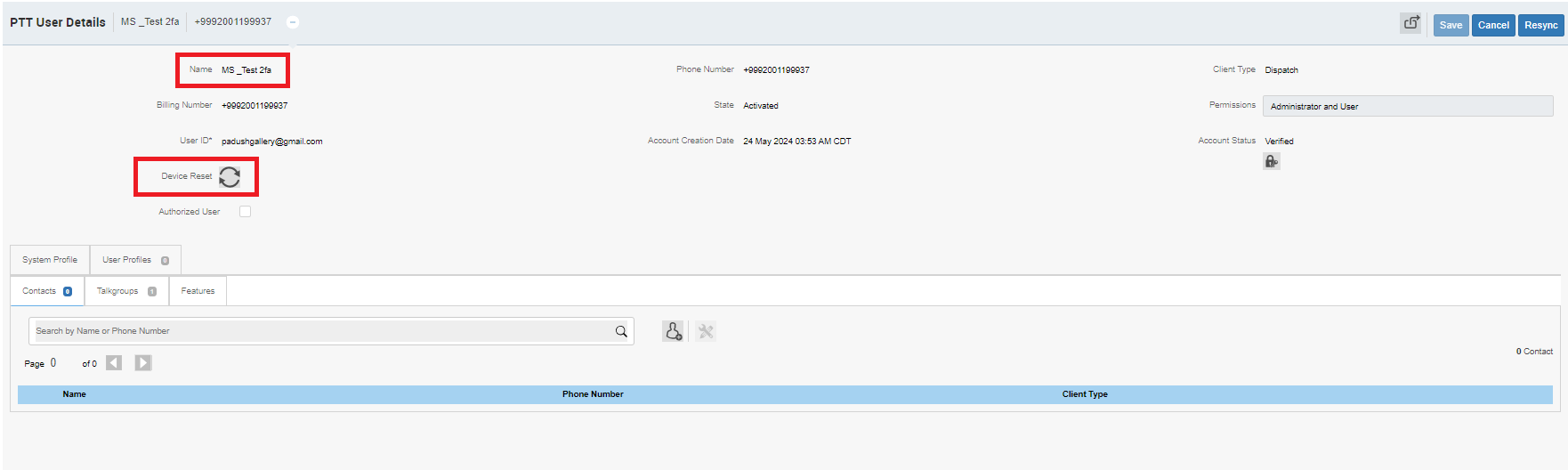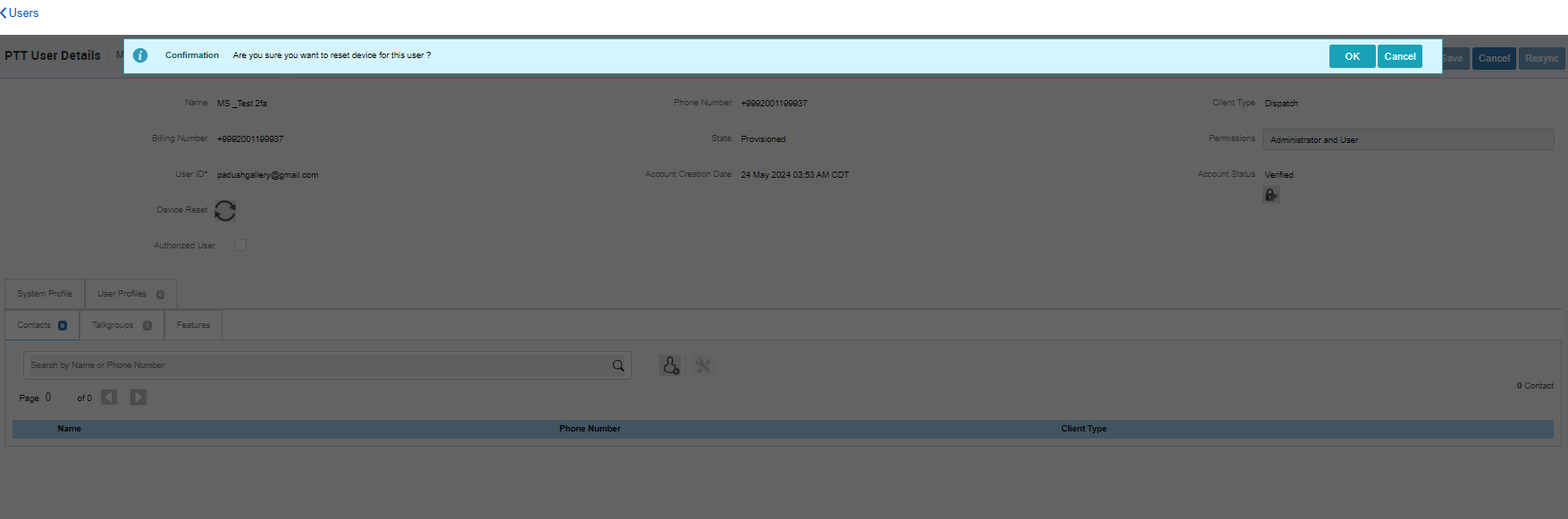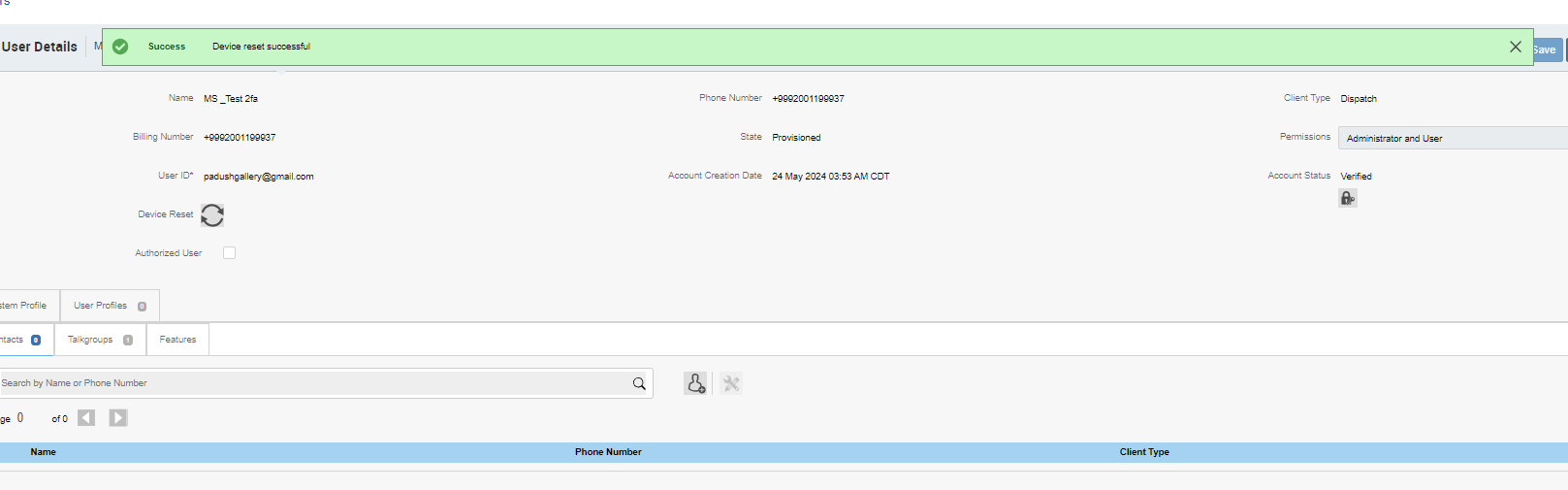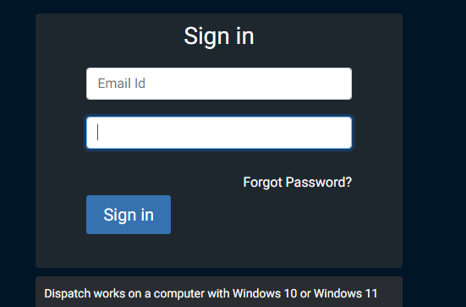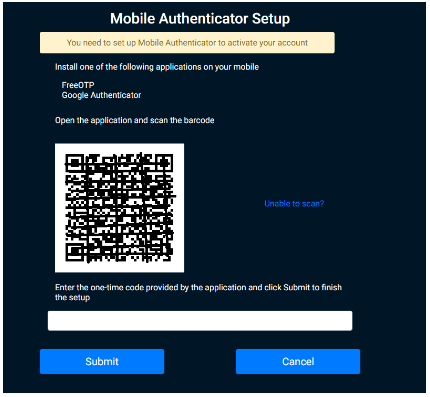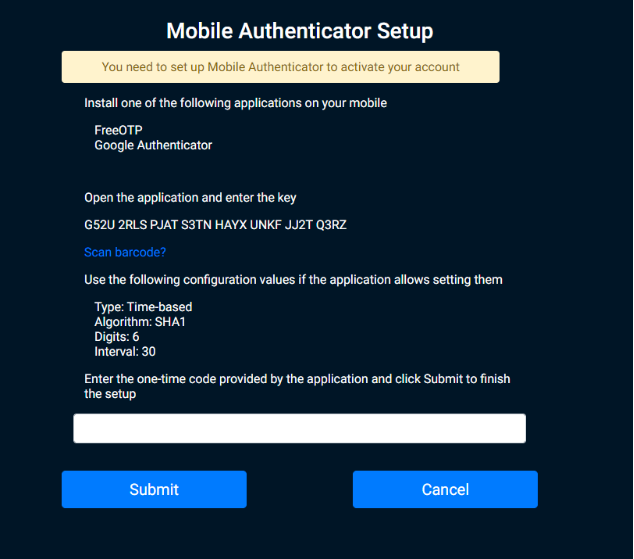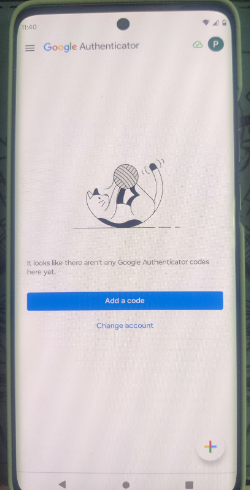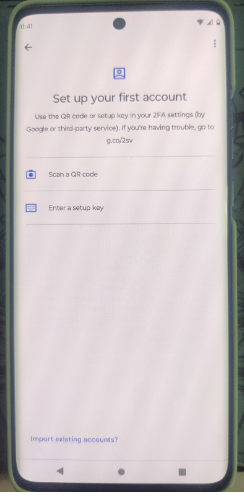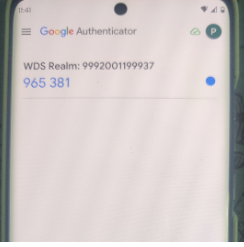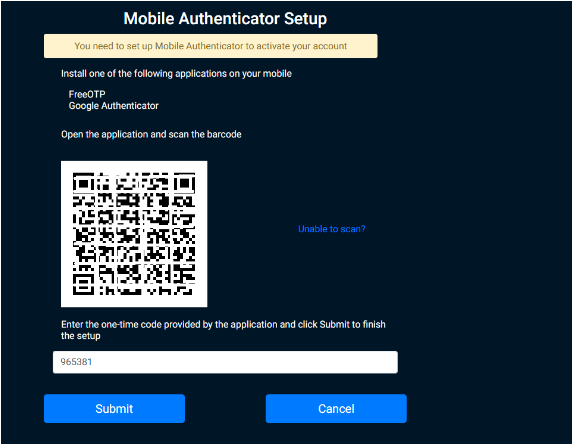Topic/Objective
"Incorrect OTP" error appears. Unable to generate OTP as QR Code is not displayed.
Outcome/Recommendation
Follow these steps to resolve the issue:
- Log in to WoC, navigate to "Users," and select the Dispatch user (e.g., MS_Test 2fa).
- Click on "Device Reset" and confirm the action by clicking "OK" to enable the QR Code.
- Access the Dispatcher login page at:
- https://wds.eu.msiwoc.com/WebDispatcher/
- https://wds.poc01.waveoncloud.com/WebDispatcher/idmui/index.html
- Log in using the email ID and password. You will be redirected to the MFA setup page. Set up OTP authentication again.
- Install the Google Authenticator app on your mobile device or add the authenticator extension to the browser to enable OTP.
- Open the Authenticator app and do the following:
- Select "Add a Code."
- Choose to "Scan a QR Code" or "Enter a Setup Key."
- Enter the OTP from the authenticator app and click "Submit."